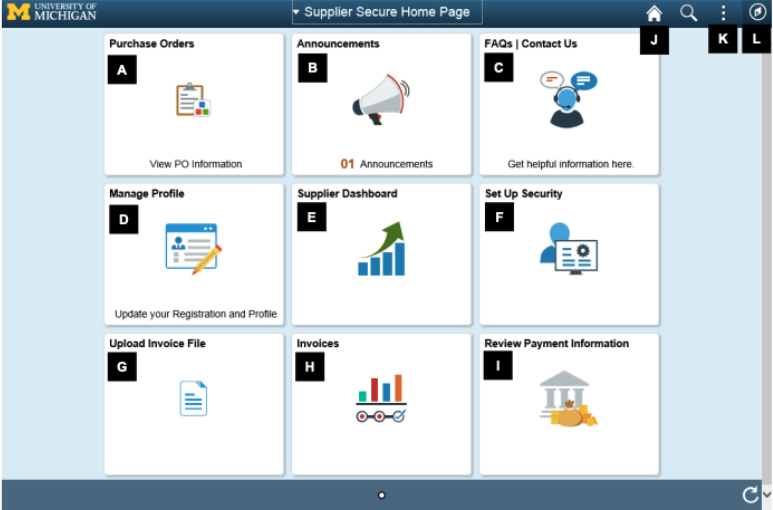Navigate the Supplier Portal Quick Reference
This job aid describes how to log into the eSettlements Supplier Portal located on the U-M Procurement Services website
Description
This Supplier navigation quick reference describes the main functional areas of the Supplier dashboard. For additional assistance or questions about using the Supplier portal, contact your U-M contract administrator.
| No. | Field | Button Description |
| A | Recently Dispatched POs | Displays the last five purchase orders (PO) dispatched to the supplier. |
| B | Supplier Announcement | Supplier Announcement will be used to communicate information to suppliers. |
| C | FAQs | Frequently asked questions | Contact Us. |
| D | Manage Profile | Update Profile - Update your password, and change or setup your forgotten password help. Supplier Change Request - Company Profile requests - Add / Modify Addresses - Add / Modify Contacts - Update Payment Profile Please note that you must submit all supplier change requests. |
| E | Supplier Dashboard | View a summary and list of payments and invoices. |
| F | Setup Security | Update supplier user profile information for users in your organization. You must have the PR EM Supplier Administrator role, in order to view this screen. |
| G | Upload Invoices | Upload flat file invoices for payment. |
| H | Invoices | Manage Bills, Review Payment Installments, Receivables Aging Balance. |
| I | Review Payment Information | Invoices, Payments, Review Payments, Account Balances. |
| J | Home | The home icon will navigate the user to the Supplier Secure Home Page from anywhere in the supplier portal. |
| K | Action | This is the actions icon. Sign-out is one of the actions available to the user Sign out. |
| L | Navigation | The navigation icon is used to navigate to specific screens or pages. |